Order New Number
This section will guide you through the process of ordering a new phone number within the portal.
Step 1: Service Selection
- Navigate to the New Number page.
- In the Service Selection section, select the service you want to associate the new number with from the dropdown menu.
- Click Continue to proceed.
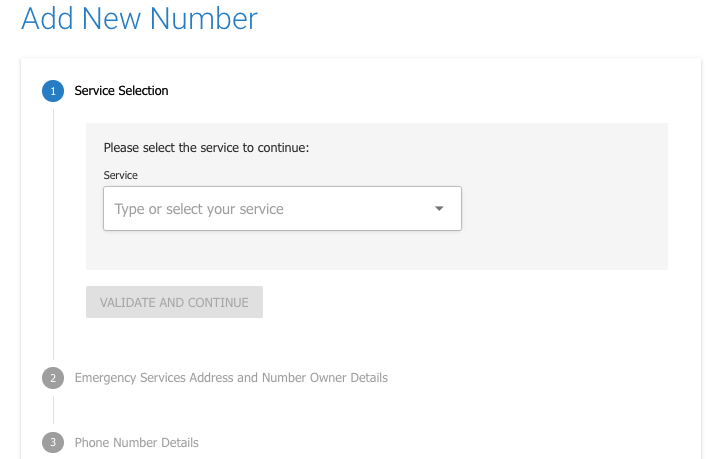
Step 2: Emergency Services Address and Number Owner Details
- In the Emergency Services Address and Number Owner Details section, choose to either:
- Select an existing address from the dropdown menu.
- Add a new address by clicking the Add New Address button and filling in the required details.
- Click Continue with Selected Address to proceed.
Due to government regulations, every Australian landline number must have an emergency address record for prompt and accurate emergency response.
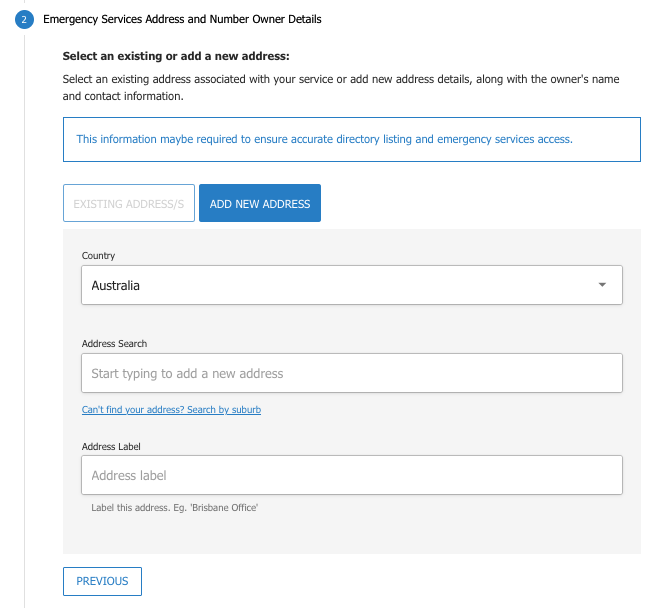
Step 3: Phone Number Details
- In the Phone Number Details section, specify the block size and quantity of numbers you want to order.
- Click Continue to proceed.
Step 4: Directory Listing Preference
- In the Directory Listing Preference section, select the visibility preference for your number:
- Listed: Public in directories and directory assistance.
- Unlisted: Excluded from directories.
- Suppressed: Listed in directories but with the address suppressed.
- Click Continue to proceed.
Step 5: Order Details
- In the Order Details section, you can provide additional details (optional):
- Enter any notes in the Notes field.
- Optionally provide your reference in the Customer Reference field.
- Review and accept the General Terms and Conditions.
- Click the Agree to the Terms and Conditions checkbox to Agree with the Terms.
- Click the Continue button to complete the order.