Holiday Routing
This section provides a guide to configuring Holiday Conditions for your PBX system. This feature allows you to set specific dates on which the office will follow a different set of rules, such as using a holiday IVR.


Configuring Holiday Conditions
-
Access the Holiday Conditions Page
- Navigate to
Holiday > Holiday Condition
- Navigate to
-
Holiday Condition State
- The current state of the condition (e.g., Office Open or Closed) is displayed at the top of the page.
-
Name and Dial Code
- Name: Enter a unique name for the Holiday Condition.
- Allocated Dial Code: A dial code (e.g., *915) is automatically assigned. This code can be used to manually toggle the holiday mode on or off by dialling it from any phone.
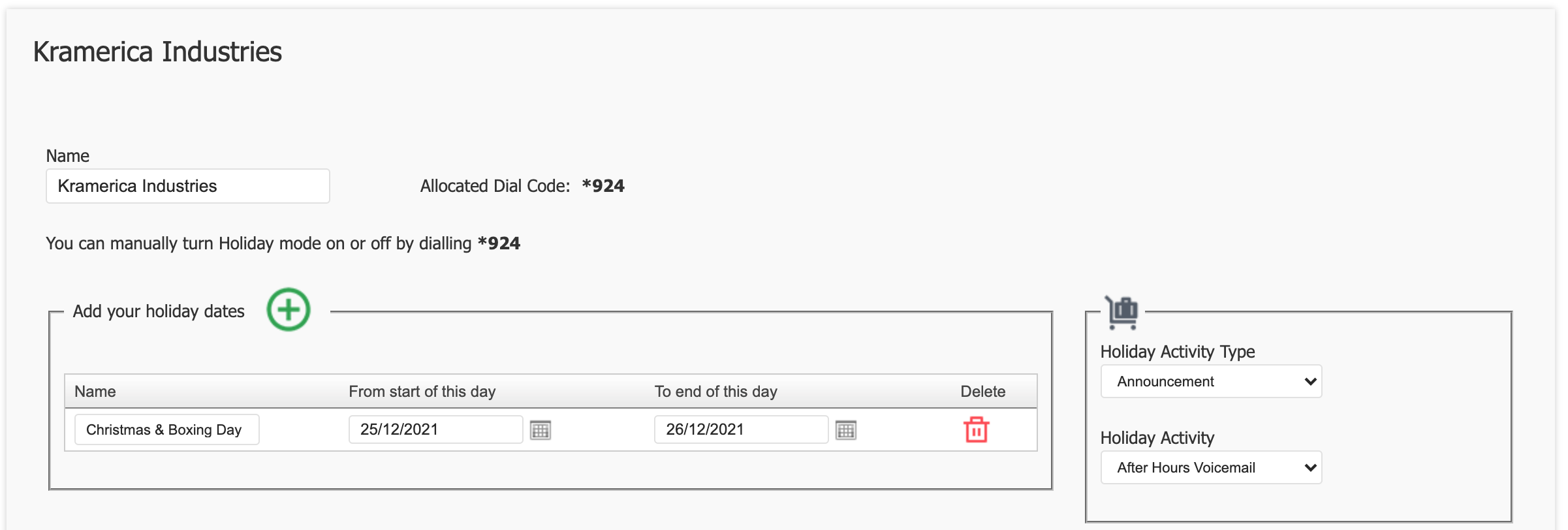
-
Add Holiday Dates
- Click the green plus (+) button to add new holiday dates.
- Name: Enter the name of the holiday.
- From start of this day: Select the start date of the holiday.
- To end of this day: Select the end date of the holiday.
- Delete: Use the red trash can icon to delete a holiday entry.
-
Holiday Activity Configuration
- Holiday Activity Type: Choose the type of activity to be triggered during the holiday (e.g., IVR).
- Holiday Activity: Select the specific holiday activity from the dropdown list (e.g., a pre-configured IVR).
-
Save or Cancel
- Save: Click the
Savebutton to apply the holiday settings. - Cancel: Click the
Cancelbutton to discard changes.
- Save: Click the
-
Enable Holiday Condition
- Assign the holiday condition to an inbound route by selecting 'Return to Service' to go back to the PBX homepage and select 'Call Routing'.

-
Locate the number you wish to apply the Holiday Condition to, and click 'View/Edit'.
-
Select the Holiday Condition you wish to apply to the call route.
-
'Save'.

- 'Apply Changes'.