Configuration Guides
Interface Overview
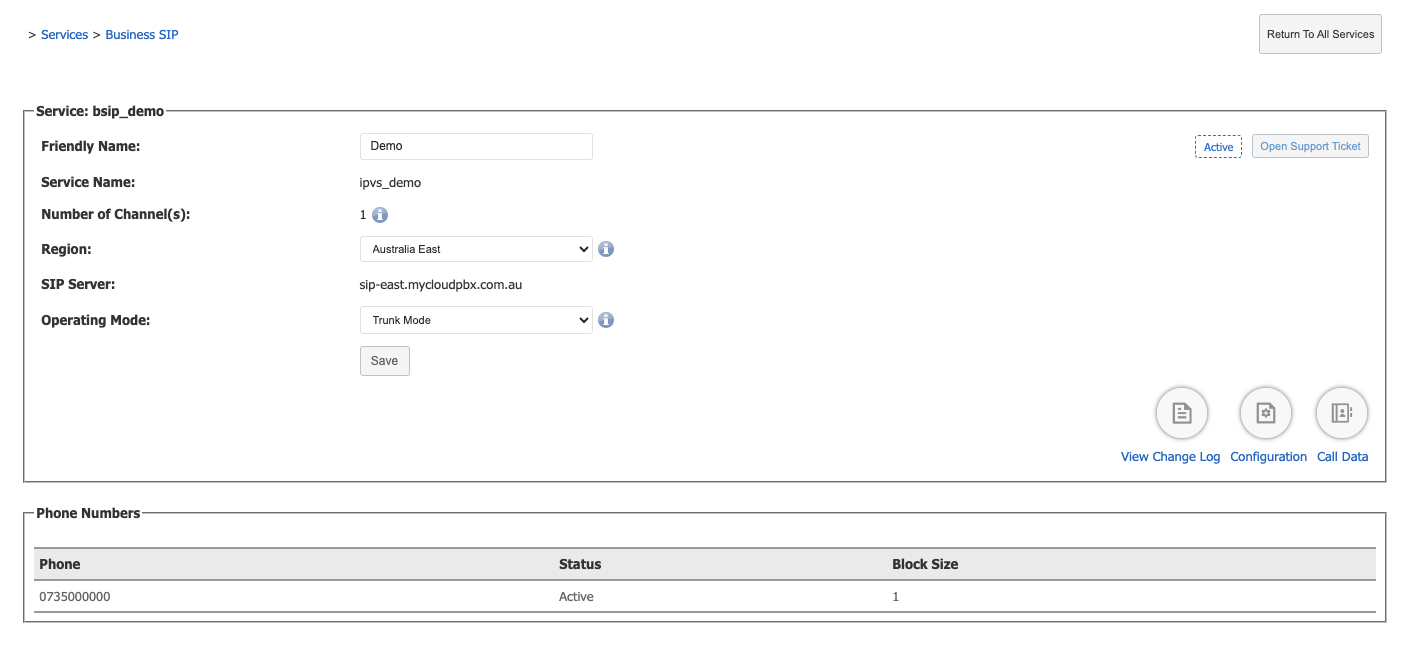
Basic Information
- Friendly Name: A user-friendly name for the service to help identify it easily.
-
Example:
Demo -
Service Name:
- Description: The technical name of the service. This is usually auto-generated and may not be editable.
- Example:
bsip_templatetest
Channel Configuration
- Number of Channel(s): Specifies the number of simultaneous SIP channels (or lines) that the service can handle.
- Example:
100
Regional Settings
- Description: The geographic region where the SIP service will be hosted. This ensures optimal performance and compliance with regional regulations.
- Options:
Australia East,Australia West -
Example:
Australia East -
SIP Server:
- Description: The server address where the SIP service will be connected.
- Example:
sip-east.mycloudpbx.com.au
Operating Mode
- Description: Defines the mode of operation for the SIP service.
- Options:
Trunk Mode,Direct Mode -
Example:
Trunk Mode -
Additional Options:
- View Change Log: Allows viewing the history of changes made to the service configuration.
- Call Data: Provides access to call data and logs.
- Manage Numbers: Allows managing phone numbers associated with the service.
Phone Numbers Section
- Description: This section indicates the status of phone number allocation for the service.
- Message: If no phone numbers are allocated, it prompts the user to contact their provider to arrange for number allocation before commencing setup.
Configuring SIP Devices
-
Add New Device:
- Click on Configuration > Add New Device to configure a new SIP device.
-
Configure Device Details:
- Device Name: Enter a name for the SIP device, e.g.,
Demo. - Authentication ID: Enter the authentication ID.
- Password: Enter the password.
- Default Outbound Caller ID: Select or enter the default outbound caller ID.
- Enabled Calls: Select the types of calls allowed for this device (e.g., Local, National, Mobile).
- Device Name: Enter a name for the SIP device, e.g.,
-
Save Device Configuration:
- Click Save to apply the device configuration.
Phone Number Configuration
-
Add New Number:
- Click on Add New Number to allocate and configure phone numbers for your SIP devices.
-
Assign Number to Device:
- Select the phone number and SIP device.
- Configure divert options as needed (e.g., send to voicemail or external number).
-
Save Number Configuration:
- Click Save to apply the number configuration.