Voicemail
Personal Voicemail
Each extension has the option to have personal voicemail enabled. This voicemail will only play if an extension is directly dialed (not part of a ring group).
Enable Voicemail on Extension
To configure voicemail on an extension, click on the 'Offices & Users' icon from the PBX Configuration screen. ![]()

Select the extension you wish to modify.
Scroll down until you reach the 'Voicemail' section.
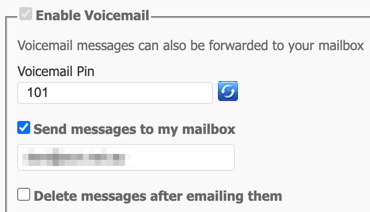
To enable the voicemail feature, tick 'Enable Voicemail'.
Here you can set the following information:
- Voicemail PIN: This is the PIN you will enter to access the voicemail system.
- Send Messages to my Mailbox: When selected, the voicemail will be emailed to the address nominated.
- Delete messages after emailing them: When selected, emails will no longer be retrievable from your handset and will be only accessed via email.
Scroll down the page and click 'Save' when you are finished.

Your changes are now ready to 'Apply' to your PBX.
Click 'Apply Changes'.
Access Voicemail
Accessing Personal Voicemail
- Dial 777 to access your Voicemail. Enter your PIN when prompted.
Accessing Another Users/Group Voicemail
- Dial 778 to access another users Voicemail. Enter the Extension Number followed by the PIN when prompted.
Directly Dial Another Users Voicemail
- Dial 6 followed by the Extension Number of the user.
Tip
Administrator users can view and reset a users voicemail PIN
Once authenticated to the voicemail system, you will be able to follow the prompts to record your personal voicemail messages, and listen to voicemails left for you.