Troubleshooting myCloudPBX Connect
Smart-Open pop-ups not working?
For Smart-Open to function correctly, there are three components that must be enabled and configured.
- CRM functionality must be enabled for your PBX.
- Smart-Open must be enabled for your user within myCloudPBX Connect.
- Pop-up blocker must be configured to allow pop-ups on your web browser.
Enabling CRM Functionality
Ensure that your administrator has enabled CRM functionality on your PBX.
Click here for a list of available CRMs and setup guides.
Smart-Open
Step 1.
From within myCloudPBX Connect, click 'Settings' from the left-hand menu.

Step 2.
Ensure that 'Enable CRM Smart-Open' is enabled.
Pop-up Blocker
Most web browsers have built-in pop-up blockers to stop annoying ads, so we will need to ensure that myCloudPBX Connected is allowed so that your CRM can be opened.
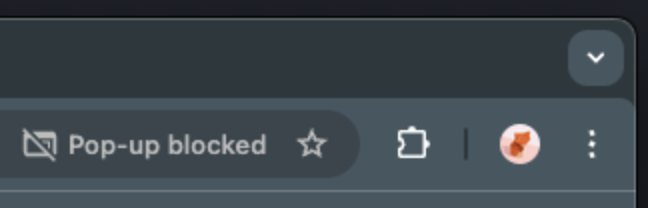
When a pop-up is blocked, you will see a message similar to this in the address bar of your web browser.
To enable Smart-Open, we will need to explicitely allow myCloudPBX Connect to open new tabs.
Step 1.
Click on the text 'Pop-up blocked'.
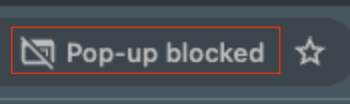
Tip
Note: the 'pop-up blocked' message will minimise itself to take up less space pretty quickly and my look like this only
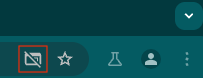
Step 2.
Enable 'Always allow pop-ups and redirects from https://app.mycloudpbx.com.au'.
Click 'Done.
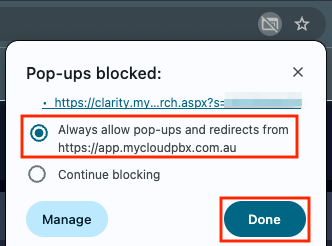
Now that you have allowed the pop-ups for myCloudPBX Connect, you can re-test. If the test is still failing, please check the other items on the list.