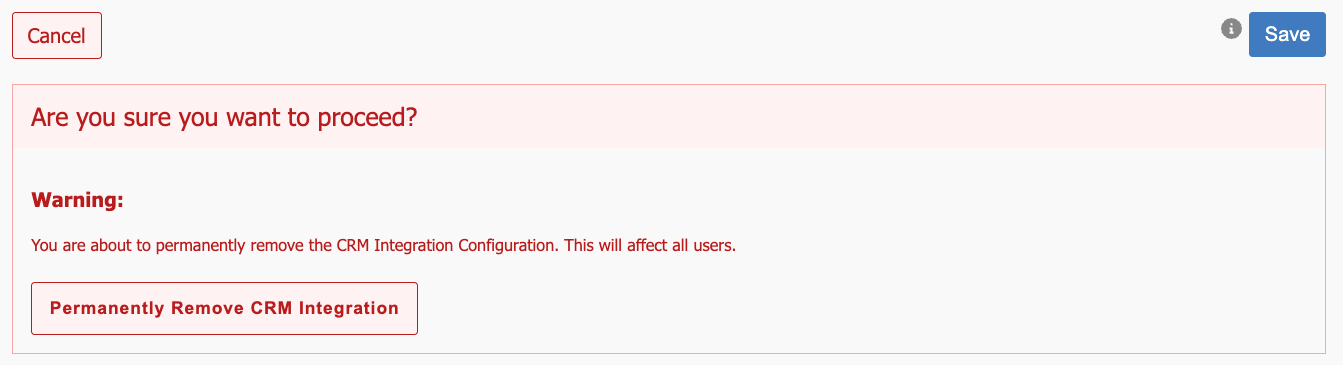Generic CRM Configuration
The Generic CRM option allows you to integrate myCloudPBX with a CRM that may not support direct API integrations.
This will allow myCloudPBX to open a URL customised to your requirements and open a contact or search page based on the inbound caller ID.
Configuration
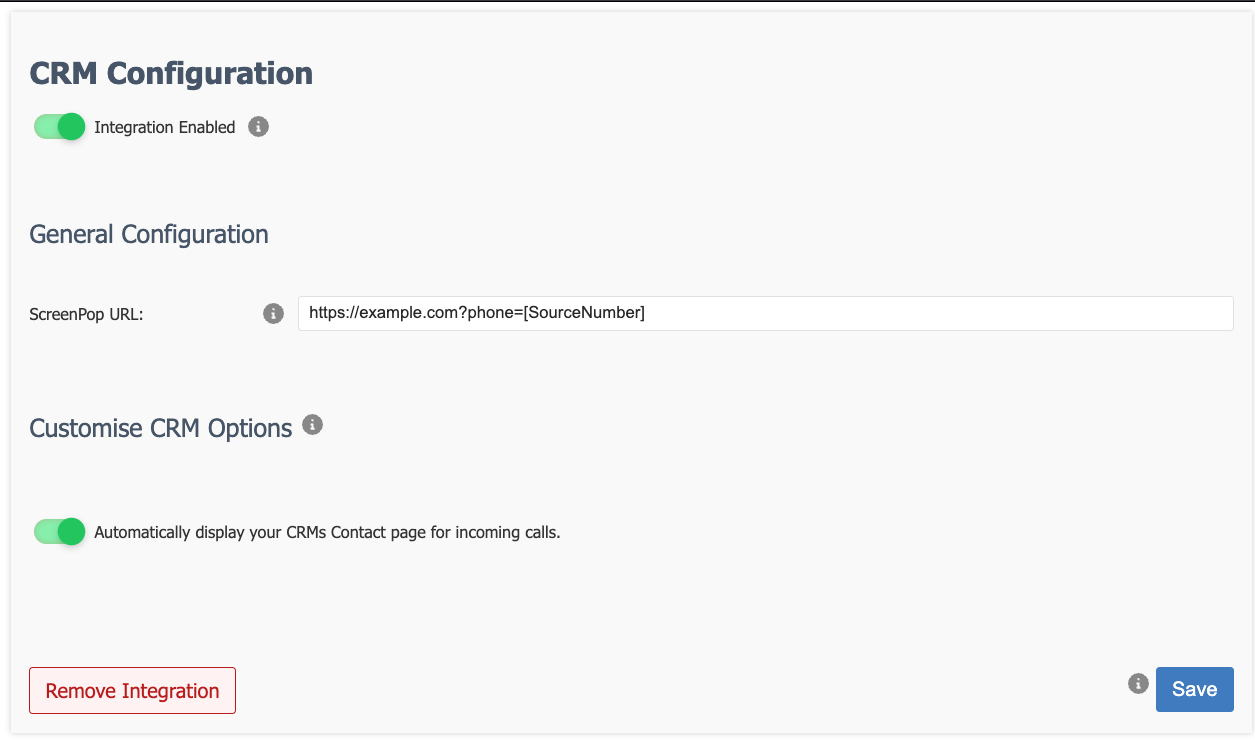
The configuration for a Generic CRM is very basic as there is no API functions required.
First, enter the URL that you will use for the CRM Smart Open functionality..
Tip
Make sure to add the [SourceNumber] value to the URL where appropriate. For example: https://example.com/?callerid=[SourceNumber]
Ensure that you enable the Automatically display your CRMs Contact page for incoming calls option. Please note that while this is a global setting for the PBX, it can be enabled/disabled on a per user basis within the myCloudPBX App iteself.
Once you are happy with your configuration, click 'Save'.
Now that the settings are saved, you can enable the CRM for your PBX by sliding the 'Integration Enabled' switch to the right.
Tip
Don't forget to click Apply PBX Changes if prompted.
Disable/Enable CRM integration
Disabling the CRM temporarily is done by sliding the 'Integration Enabled' switch to the left.

This will disable the CRM for all users on the PBX.
Slide the 'Integration Enabled' switch to the right to re-enable the integration.
Remove CRM integration
Warning
Note: This action cannot be undone.
You can permenantly disable the CRM integration by clicking the Remove Integration button.
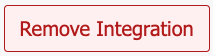
You will then be prompted again to confirm the removal of the integration.
Click 'Permanently Remove CRM Integration'.